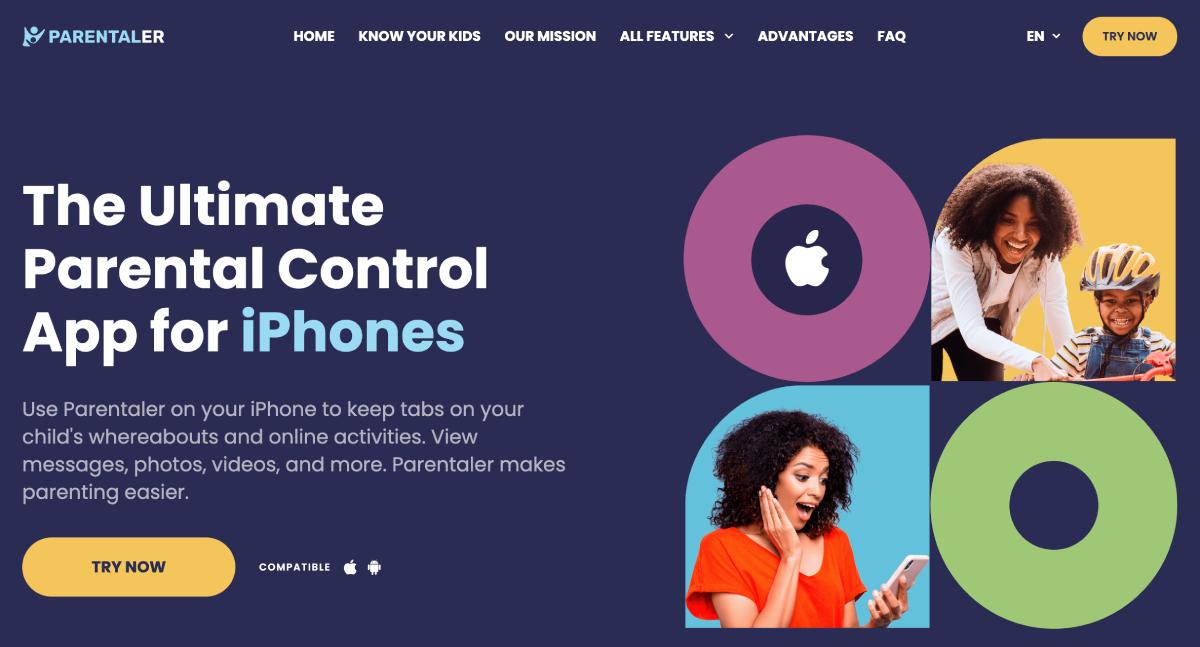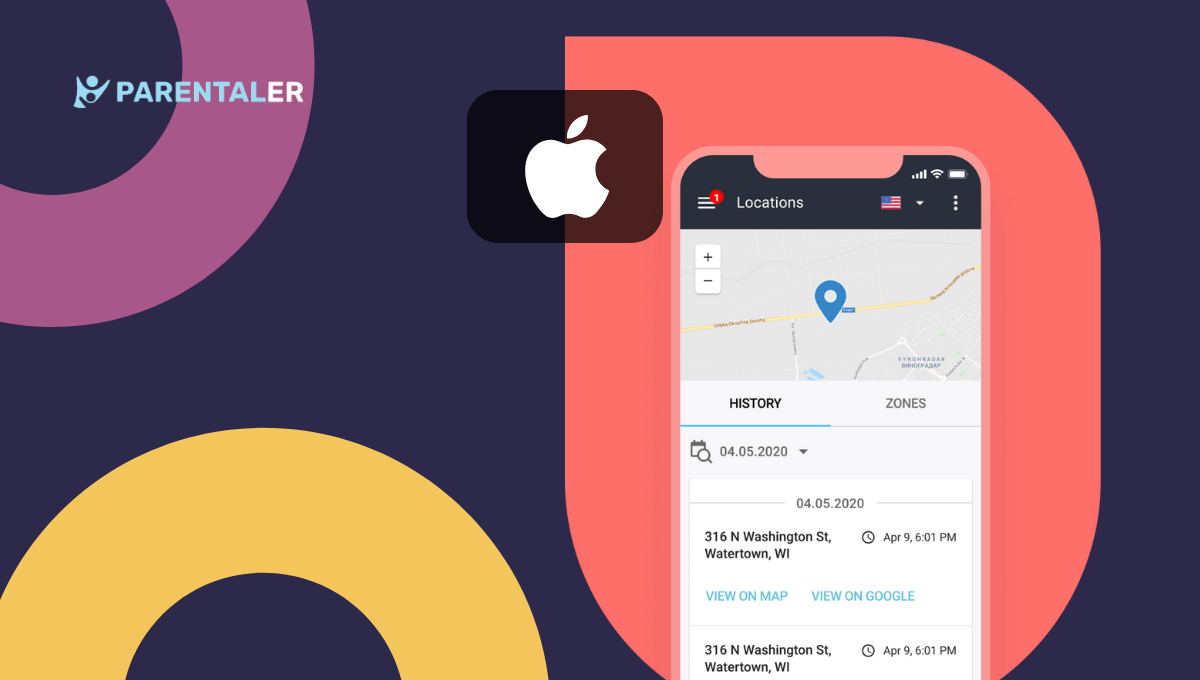
Do you wish to retrace your steps for that amazing weekend getaway but can’t remember the route you took? Don’t worry! We will show how to see recent locations on iPhone with timestamps and addresses on your default apps within minutes. Just take your device and follow our detailed instructions, and you will be on your way. Let’s dive in!
Checking Location on iPhone: Basic Requirements
iPhone location tracking history is a great way to save all the places you’ve been and make your experience more personal. Before we dive in on how to see location history, let’s check out some settings on your device:
- “Location Services” are toggled on (Settings > Privacy & Security > Location Services)
- You’re logged in Google account
- Background tracking is active on Google Maps (Location Services > Google Maps > Allow Location Access > Always)
If you’re uncomfortable with the background tracking of your iPhone, you can easily turn it off by reversing the steps above. However, it can decrease the accuracy of your location history. With that said, let’s move to the simplest method of finding your past routes on Apple devices.
How to See Recent Locations on iPhone Settings
Did you know that you can find your previous locations and associated data on your Privacy Settings? It’s super easy and can be done within seconds!
Follow these steps to check location history on iPhone:
- Open “Settings” app.
- Scroll down to the “Privacy & Security” tab. Tap on it.
- Find “Location Services” at the top of the screen. Make sure they’re enabled.
- Select “System Services” at the bottom of the screen.
- Choose “Significant Locations.”
Now you can see a map under the “Records” tab. It displays your last movements within 24 hours, including places you’ve been and time spent there. Blue circles mark the approximate locations you have visited.
| Note: Significant Locations on iPhone display only three recent places you’ve visited. But don’t give up just yet! Google Maps provide more detailed routes within the “Your Timeline” feature. |
How to Find iPhone Recent Locations On Google Maps
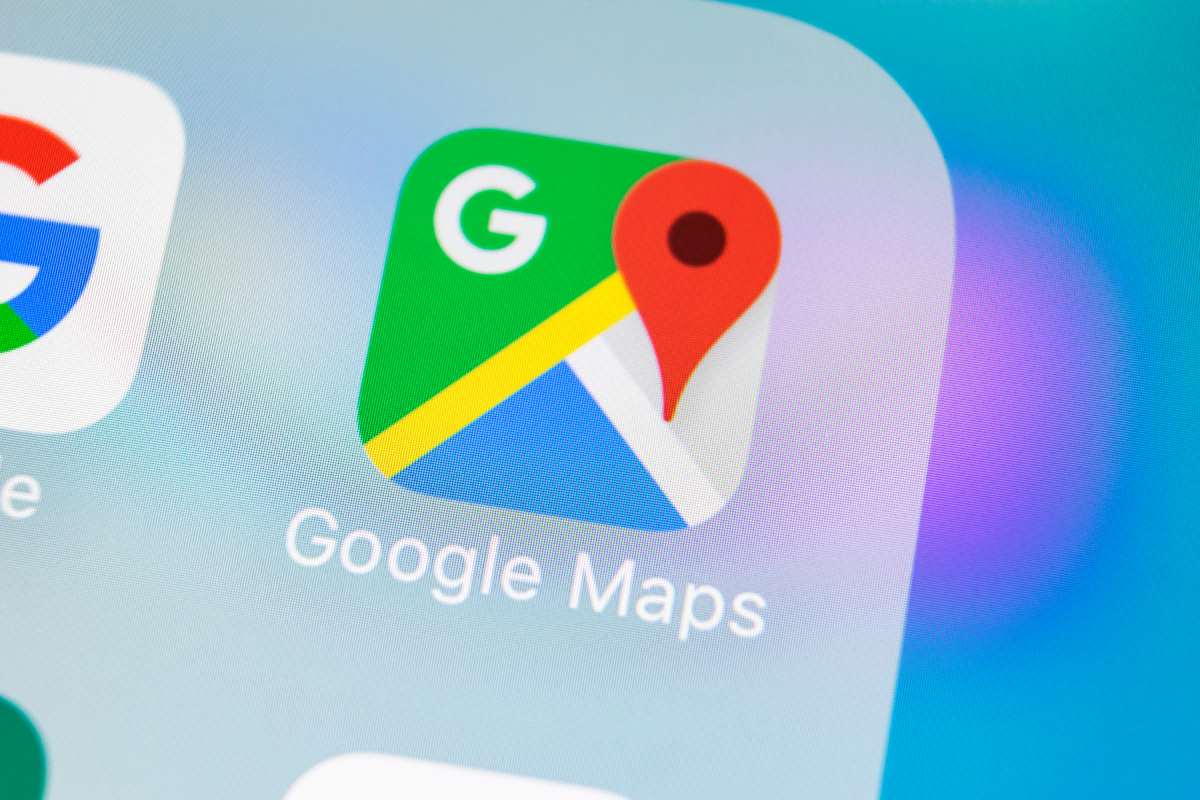
If you want to take your location tracking to the next level, consider “ Timeline” feature from Google Maps. This tool provides you with detailed data on your past movements, all presented in neat chronological order.
Here’s how to find location history on iPhone:
- Open your Google Maps app.
- Tab on your avatar in the top right corner.
- Choose “Your Timeline” from the drop-down menu.
- Select a date of your travel to display the saved route. In addition to the list of places you’ve visited, Google Maps app stores the time you spent there.
| Note: Use the desktop version of Google Maps Timeline for a smoother user-friendly experience. You’ll benefit from a larger screen and more intuitive navigation. |
If you don’t want Google to store your location history, here is a quick way to disable Timeline:
- Repeat 1-3 steps from the guide above.
- Tap “Location on” button. It will be displayed above the map.
- Wait for “Activity controls” page to pop up.
- Select the tick next to “Turn off”.
How to Look Up Location History on iPhone With Apple Maps
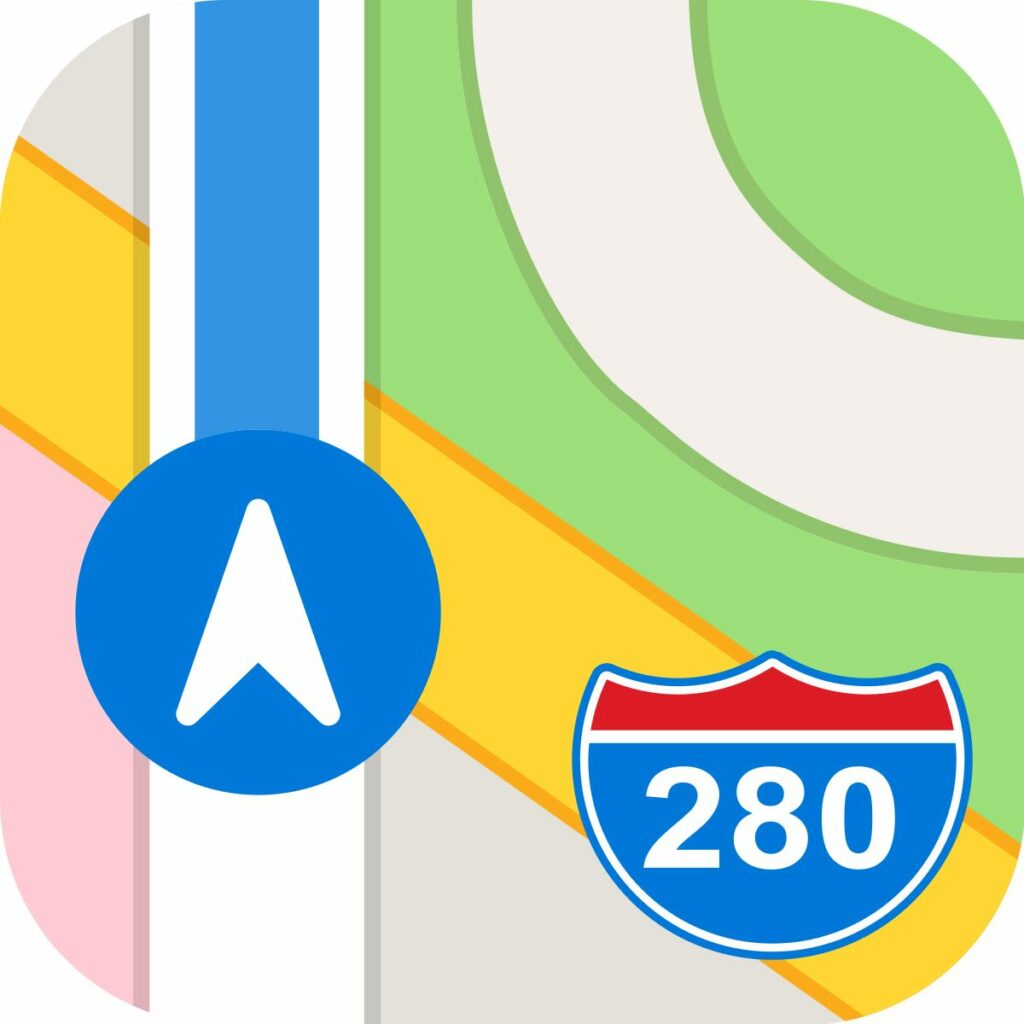
Many iPhone users prefer the default Apple Maps instead of Google Maps, mainly because the interface is far more convenient. But, unfortunately, Apple doesn’t have a Timeline yet. Still, you can check previous locations on iPhone search history for insights into your travels.
Here’s how:
- Go to Apple Maps.
- Tap the search field.
- Select “More” option next to the Recents tab.
- Scroll through your recent locations.
| Note: Apple Maps provide a handy feature called “Guides”. You can add specific locations to the list for better tracking. To do so, scroll down to “My Guides”, tap “Create” and start building your list. |
How Do You See Someone Location on iPhone?
Did you know that both “Find My” and “Google Maps” apps have useful features that let you share location with your loved ones? It’s a great way to stay connected and see significant locations on iPhone, even if you’re miles apart!
However, this feature may not work in emergency situations since it takes some time for them to accept your request for live tracking. If you need to track down your loved ones instantly, check out Parentaler – advanced cross-platform software that allows locate you any device in a minute.
Top features:
- Real-time location tracking
- View location history in a timeline format, including addresses, arrival and departure time, and coordinates
- Set up geofences around restricted and allowed zones
- Alert system in case of entering or leaving a geofenced area
- 24/7 customer support
How to Install iPhone Location Tracker History
With Parentaler, checking location on iPhone is a breeze. Just follow these steps:
Step 1: Create your Parentaler account on the official website and pick a subscription plan that fits your needs.
Step 2: Follow the on-screen instructions to install Parentaler on a target device.
Step 3: Once installation is completed, go to your Parentaler account and open Online Dashboard. From here, you can view real-time movements, see timeline location history, set up geofences, and more.
| Note: Parentaler has 35+ tools for stealth monitoring. Besides iPhone recent locations tracking, you can control app usage, monitor call logs and SMS messages, access social media, and much more. Explore your Parentaler account to discover all the features designed for your needs. |
FAQ
Location services on iPhone don’t store the full list of your recent travels, so it’s better to use Google Maps to see past locations on iPhone. To do so, open Google Maps on your phone, tap on your avatar, and select “Your Timeline” option.
Unfortunately, no. When you use Google Maps to track someone’s location, they will receive a notification. However, if you decide to use Parentaler instead – the user won’t be notified and you can keep monitoring in real-time without them knowing.
iPhone location tracker history Google Timeline records your travel history since first enabling the service.
Parentaler lets you check location history on iPhone without notifying them. You can see their current position or view location history remotely from the online dashboard. Moreover, you can also set up notifications to stay up to date on their movements.
Conclusion
Our methods on how to look up location history on iPhone work perfectly and are sure to provide a sense of safety and peace of mind. While default apps may be less accurate, Google Timeline and Parentaler will definitely take your tracking experience to the next level. Test them out today and take control of your iPhone’s location data.