

According to a report by Common Sense Media, 53% of kids have their own smartphone by the time they are 11, and 84% of teenagers do. With this surge in usage, it is important for parents to ensure that their child’s online experience is safe and appropriate.
One way to achieve this is through the use of parental controls on iPhones, specifically on browsers like Safari.
This article will provide you with a comprehensive guide to understanding and implementing Safari Parental Controls effectively.
Reasons to Use Parental Controls Safari
The internet holds a wealth of knowledge and limitless learning possibilities, just waiting to be discovered! Yet, amidst its wonders lie hidden perils, especially for our little ones.
As we strive to unlock the internet’s marvels for our children, it becomes crucial to shield them from potential hazards. Enter Safari parental controls—an extraordinary solution every parent should embrace! Allow me to present the reasons why you should embark on this digital adventure with confidence:
- Content Filtering: Parental controls on Safari allow parents to filter out explicit, violent, or age-inappropriate content. By customizing filtering settings, parents can ensure that their children only have access to suitable and safe web content.
- Safe Browsing: The internet can be a breeding ground for malicious websites and phishing attempts. Safari parental controls help prevent accidental visits to harmful sites, minimizing the risk of encountering harmful or misleading information.
- Time Management: Excessive screen time can negatively impact a child’s development and overall well-being. Parental control tools enable parents to set time limits for internet usage, promoting a healthier balance between online and offline activities.
- Supervision: Parental controls provide parents with insights into their children’s online behavior. They can monitor browsing history, block specific websites, and receive alerts if the child attempts to access restricted content.
How to Set Parental Controls on Safari
Setting up parental controls on Safari can be accomplished in several ways. Here, we’ll discuss three methods:
Method 1. Using Parentaler – Parental Control App:
Parentaler is a dedicated app designed to make parental control management more effortless. Seamlessly compatible with Android and iOS devices, Parentaler keeps you in control wherever you go.
Parentaler enables you to monitor your child’s browsing history and restrict access to inappropriate websites, including adult content, so it’s the comprehensive solution to how to put parental controls on Safari.
Moreover, you can block specific applications and games that you deem unsuitable for your child.
Ready to take control as a tech-savvy parent? With Parentaler, you only need to pick the perfect subscription and snag the app to keep an eye on your kid’s phone.
Downloaded and ready to roll? Follow our simple on-screen instructions to set up your Parentaler account and get your child’s device(s) up and running.
From there, you can personalize those all-important Safari parental controls on iPad, iPhone, or Mac to ensure your little ones are safe and sound in the digital world.
Method 2. Built-In Safari Parental Controls:
For those who prefer to use native tools, Safari comes with built-in parental controls that can be easily configured to meet your child’s browsing requirements. The built-in controls are part of Apple’s Screen Time feature, which helps users manage their device usage, including internet access.
To activate Safari’s parental controls on iPhone using Screen Time, follow these steps:
a. Open the ‘Settings’ app on your child’s device and tap ‘Screen Time.’
b. If you haven’t set up Screen Time before, you may need to enable it by following the on-screen instructions.
c. After entering your Screen Time passcode, select ‘Content & Privacy Restrictions.’
d. Within the ‘Content & Privacy Restrictions’ menu, tap ‘Content Restrictions.’
e. Here, you can customize various settings, including web content filtering, which allows you to limit access to adult websites or specific URLs.
f. You can also choose to restrict downloading apps, deleting apps, and making in-app purchases.
Using the built-in iPhone Safari parental controls, parents can ensure that their child’s web browsing experience is age-appropriate and safe while managing other aspects of their device usage.
Method 3. Using Family Sharing:
Family Sharing is an excellent tool for parents on how to put restrictions on safari. Apart from sharing purchases and subscriptions, it lets parents set up parental controls for their child’s devices.
To set up parental controls using Family Sharing, follow these steps:
a. On the parent’s device, open the ‘Settings’ app and tap ‘Screen Time.’
b. If you still need to set up Screen Time, you may need to do so by following the prompts.
c. Once in Screen Time settings, select ‘Family’ and choose your child’s name from the list of family members.
d. Activate ‘Screen Time’ for your child by toggling it on, then customize the settings according to your preferences.
e. You can set daily app limits, app categories, downtime (when device usage is restricted), and content restrictions for Safari.
FAQ
Using Safari Parental Controls is essential because they enable you to filter inappropriate content, block access to harmful websites, manage screen time and supervise your child’s online behavior. These measures protect children from potential dangers and maintain a healthy balance between online and offline activities.
Yes, you can monitor Safari parental controls from your Mac by setting up Family Sharing. With macOS Catalina (10.15) or later, use Screen Time in System Preferences to view and manage your child’s internet activities, including Safari restrictions, from your Mac. You can also monitor Safari using with Parentaler from Mac.
The built-in controls and Family Sharing settings can only be modified or disabled by the parent with the necessary passcodes. However, if you use Parentaler, your child might attempt to disable or uninstall the app if they are aware of its presence. It’s essential to explain to your child the reasons behind using these controls and the importance of their online safety.
To limit Safari on an iPhone, you can use Parentaler, a dedicated parental control app compatible with Android and iOS devices. Parentaler allows you to monitor your child’s browsing history, block inappropriate websites, and set time limits for internet usage, ensuring a safer online experience for your kids.

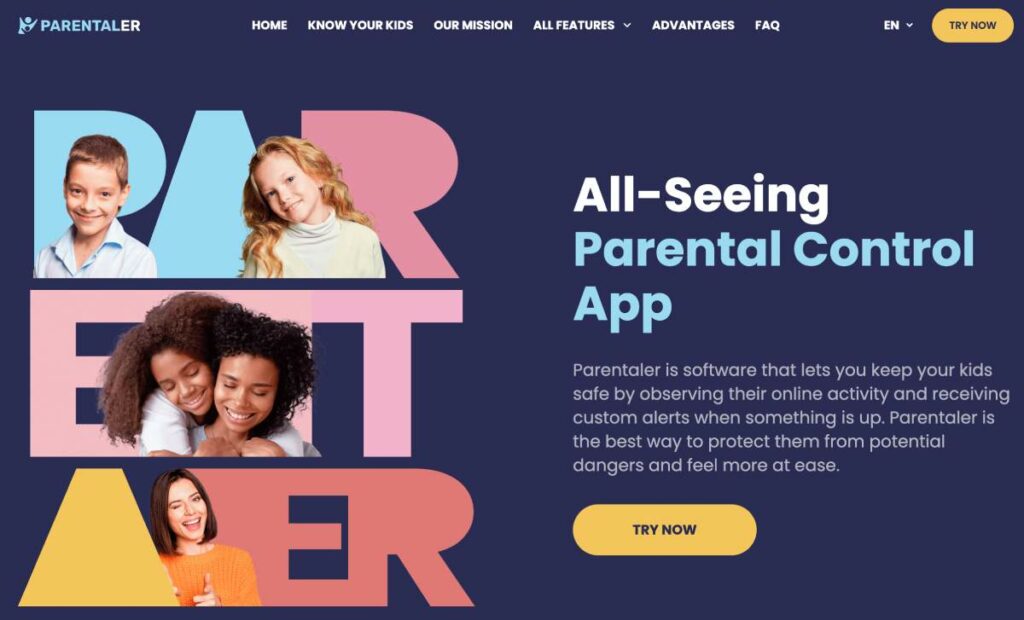




Heartbreaking stats😢 If only school and parents were more proactive about the issue. Changes need to be made! I don’t want to child to become a victim of bullying just because someone isn’t paying attention.
Didn’t even know Safari had these features. Thanks for the step-by-step guide! I’ve changed my settings already, it was easy.