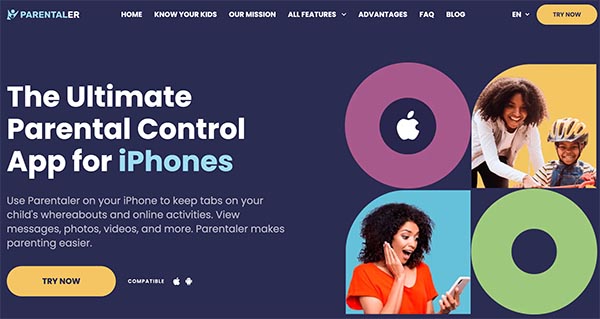Is your kid at that age where they are constantly hung up on their phone texting for what feels like the whole day? Of course, that’s almost a familiar sight for parents with young kids and teenagers.
According to data from CDC, the average teenager spends over 5 hours on their devices daily, and that’s more than enough time to get them exposed to dangers like cyberbullying, internet scams, and other forms of online abuse.
Of course, being able to control their activity keeps parents one step ahead and helps them protect their kids from the harmful side of the internet. However, the trick is in knowing how to monitor and control what they do and who they text. To do this, our post will guide you on how to limit who your child can text on iPhone.
Can You Put Parental Control on iPhone Text Messages?
The straightforward answer is yes! However, there are still a few limitations to the extent to which parents are allowed to control their kids’ iPhone devices.
Thanks to Apple’s IOS 13.3 update, parents now have the ability to not only keep track of their kid’s screen time but to also set communication limit at given times. This feature is simple, and it applies to FaceTime, calls and messages, depending on the settings applied.
For instance, if parents do not want their kids texting or calling after 8 pm, the communication limit on iPhone allows them that privilege. All they have to do is find the “Apple Screen Time feature” on “Settings” and apply the limits accordingly. With this new control, kids can still text, call, and FaceTime freely during the allowed usage time. The restrictions only automatically come on once the allotted downtime is reached.
How to Restrict Messages on iPhone
With the new and upcoming IOS upgrades, restricting messages on iPhones has never been easier. What’s more? Well, the fact that there is a selection of ways to do this makes it even less challenging.
From the iPhone communication limit to monitoring services such as Parentaler, parents can literally have control of their children’s texting habits right at their fingertips. However, each method works differently, and knowing how to implement them can help users ensure successful restriction settings.
Parentaler – Best to Restrict Messaging on an iPhone
Parentaler is an online monitoring service that offers premium parental control features to users and allows them seamless management of their kid’s screen time. With the aim of creating a safer environment, especially for kids still learning to text independently. The Parentaler tool offers parents an avenue to set communication limits on iPhone and Android devices while keeping tabs on the what and what nots of their children’s phone usage and online activities.
Parentaler offers:
- Communication monitoring.
- General device tracking and remote monitoring.
- Content restrictions and filters.
- Screen time control.
Perhaps, with these features, you can now successfully ensure the safety and online security of your kids by keeping an eye on their digital whereabouts. With Parentaler, you can access and review all types of information on your kid’s iPhone devices.
From call logs, contacts, calendars, and upcoming events to texts and conversations on social media platforms like WhatsApp, Instagram, Facebook, TikTok, and other platforms, Parentaler sees it all. It even has a key-logger feature that records every keystroke, filters specific keywords, and notifies you when they pop up.
The restriction feature allows you to protect them from adult content and uncensored pages on the internet. Don’t want them visiting certain sites, watching selected videos, or playing unhealthy games, you can just block them remotely with Parentaler.
How to Use Parentaler
Despite all its amazing features and tips on how to limit who your child can text on iPhone, the best thing about Parentaler is still the fact that it’s super easy to use. Want to monitor your kid’s device or set communication limits on their iPhone with Parentaler? Here’s a step-by-step guide for you. Here’s how to restrict messages on iPhone with Prentaler:
- Go to parentaler.com
- Click on the “Try Now” icon.
- Enter your email address to sign up.
- Enter your kid’s details for specific services.
- Select a plan.
- Choose any feature you want, or follow the detailed instructions sent to your email.
Set Up iPhone Communication Limit
The iPhone communication limit is a similar tool. However, unlike Parentaler, this tool focuses on helping parents monitor and control who their kids call or text. The feature includes screen time and downtime settings, with restrictions specific to each. Parents can restrict their kid’s communication limits to general contacts or specific groups during screen time, and select downtime contacts and emergency lines only during downtime. Here’s how to set up the communication limit on iPhone devices.
- Go to the Settings section of your kid’s iPhone device.
- Next, go to the “Screen Time“ option.
- Select “Communication Limits”.
- Once you click on this, you get to set the screen time and downtime limits based on your preference.
Turn On Downtime on the iPhone
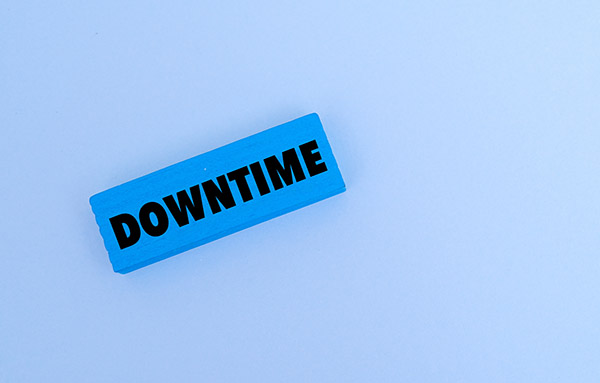
It’s one thing to set communication limits and another to understand downtime contact meaning and know how to activate them. Since you can’t always leave the phones in one particular mode, here’s how to turn on downtime on your kid’s iPhone.
- You are to choose the Screen Time option from the Communication Limits screen.
- Scroll down and tap on Downtime.
- Select the option between Turn on downtime till tomorrow and Schedule downtime.
Note that the Schedule Downtime option allows you to choose the exact time and days when downtime mode gets activated and deactivated.
Conclusion
Kids can often get confused about when and how to use their phones safely, especially while texting. Knowing how to introduce communication limits to who your child can text on their iPhone brings you closer to ensuring a safe phone usage environment for them.
FAQ
The communication limit on iPhone helps parents follow up on who and when their kids are allowed to call text, or FaceTime. This feature helps to ensure that little ones learn to use their iPhone devices to communicate correctly under the watchful eyes of their parents.
Downtime is the feature under Apple’s screen time setting that allows for restrictions and specific limitations on phone usage during specific times. This feature usually limits what a user is allowed to access, and it is usually used to reduce distraction in kid users.
Both screen time and downtime are features on iPhone devices that allow for different doses of phone usage. Screen Time allows users almost unlimited access and usage of their devices. Downtime, on the other hand, introduces various restrictions and limits them to controlled usage when turned on.
Downtime contacts are the selected contacts a user is allowed to call, text, or FaceTime during scheduled downtime periods.