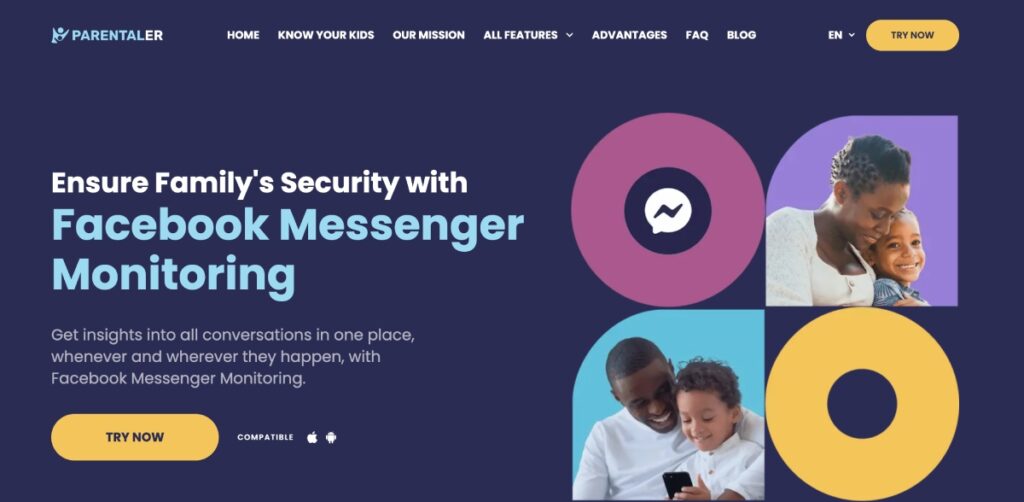Did you know that 45% of kids under 13 use Facebook daily?
That explains why the tech giant puts so much effort into updating safety tools, regular content monitoring, and reviewing suspicious accounts.
Recently, the platform has introduced a new feature–built-in Facebook parental controls–to let parents and guardians choose who can contact their children and what content they can see.
That’s a great addition to their safety features, but does it really work? Are there any potential issues to watch out for? Should you consider other options for monitoring your child’s online activity?
Let’s break it all down and see what you can really do to protect your child on Facebook.
Can You Put Parental Controls on Facebook?
Yes, There’s a lot you can do with Facebook parental controls. Most parents set them up to limit screen time, manually filter out inappropriate content, and block strangers from messaging their children. Both built-in and third-party parental controls let you do this, but third-party solutions are usually more customizable and feature-rich.
2 Best Ways to Set Parental Controls on Facebook
Setting parental controls on Facebook is easy. You can choose between built-in tools and third-party apps—both options are simple to use.
#1 Choice: Parentaler Facebook Parental Control (No Physical Access Needed)
If you want to monitor your child’s Facebook activity without checking their phone every single day, consider Parentaler. It’s an advanced Facebook parental controls app that lets you see what your kid is up to on all social media in real time.
With Parentaler, you get a personalized control panel that shows you a complete list of your child’s social media profiles, including Facebook. From here, you can:
- See any conversation that takes place on Facebook just as if you were logged into their account. Parentaler displays messages in a chat-like format, along with shared pictures, videos, and information about chat participants.
- Check your kid’s friend list on Facebook. See their full names and profile pictures.
- Add words and phrases to a blacklist. Parentaler will alert you if your child uses these words in chats with friends.
Parentaler also has a set of remote control tools. You can use it to manage your kid’s screen time and prevent them from accessing addictive apps and websites. If you need to block the Facebook app, just tap the “Block” button next to its icon.
#2 Create a Facebook Parent-Child Account (Physical Access Needed)
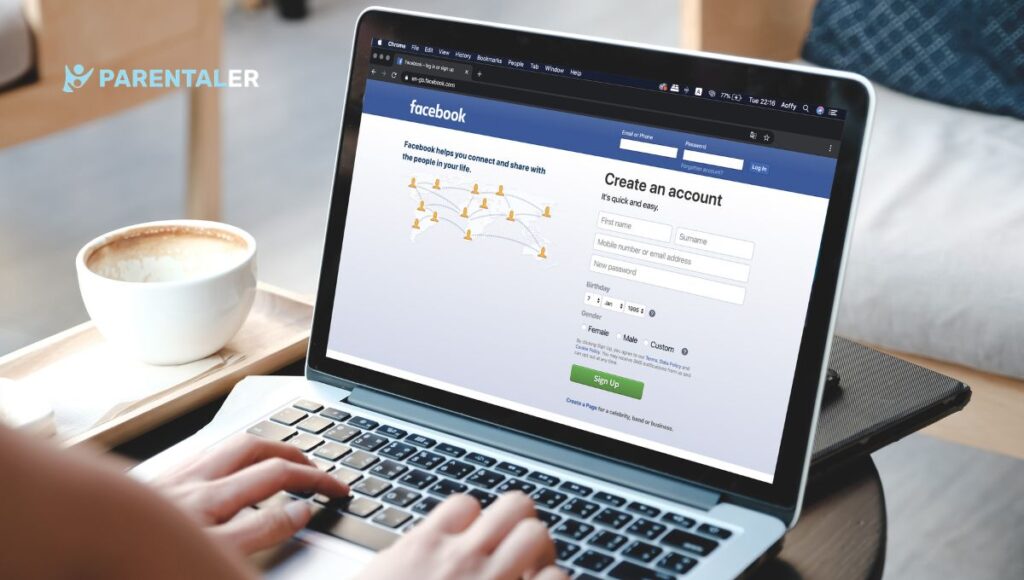
Built-in parental controls are a bit different from “classic” parental apps. You can’t just block adult content on Facebook before it gets to your child or check their messages through your online control panel.
For this method to work, you need to access your kid’s device, create a new parental-child account on Messenger Kids, toggle on the right privacy settings (we’ll share those below), and check in on your kid’s activity when needed.
Can you block sexual content on Facebook Kids? You review friend requests through your parental account and set time limits. You can also delete images or videos from your kid’s chat history (after they’ve sent or received them). This is a big downside to Facebook’s kid-friendly version.
Now, let’s see what you can do on Messenger Kids to protect your child:
- Add and remove friends for your kid. Find the Messenger Kids icon on your home page. Choose your child’s account. Click Friends. Follow on-screen prompts to add or remove your child’s friends.
- Remove images. You can’t block inappropriate content on Facebook app for kids before someone’s send it to them. But you can delete it from their chat history. To do this, click on the Messenger Kids icon, choose your child’s account, and select the images you want to remove.
- Set up “Sleep Mode.” Click on the Messenger Kids icon, select your child’s account, choose Controls, and click Sleep Mode. Then, set the start and stop times.
- Download your kid’s information. Click on the Messenger Kids icon, select your child’s account, and choose Download [Name] information to get your child’s Facebook chat history.
How to Set Parental Controls on Facebook?
If you want to keep up with your child’s online activity and never miss a thing, consider a more comprehensive solution than built-in Facebook parental controls. We recommend Parentaler for that. It gives you a complete picture of your child’s activity across all social media, and setting it up is simple.
Here’s what you need to do:
- Go to parentaler.com and click the “Try Now” button.
- Check off the features you want to include in your customized plan. After that, you’ll see a list of available plans. Choose the one that works for you.
- When your purchase is processed, open your welcome email from Parentaler. It contains a license code, a download link, and setup instructions. Click on it and follow the steps to install Parentaler on your child’s device.
- Log into your Control and choose Facebook from the menu to start monitoring your kid’s activity.
What Are The Risks of Facebook for Kids?
Facebook is a great place for your child to connect with friends, explore communities they’re interested in, and just have a good time. But, despite all the efforts the platform puts into creating a safe digital environment, your child might face serious risks while using it unsupervised:
- Exposure to inappropriate content
- Cyberbullying, staking, and online harassment
- Grooming and sextortion
- Fatigue from excessive screen time
- Distorted self-image
- Scams
Conclusion
Facebook has created a safer version of Messenger for kids. Parents can set up accounts for their children and have more control over who they interact with and what content they share or receive.
Still, there are many improvements left to be made. It’s unclear how to block inappropriate content on Facebook if you can’t review and delete it before it goes into the inbox. The same goes for text messages, which you can’t read unless you download your child’s chat history.
But there is also good news. If you want to protect your child from digital threats, there’s no need to wait for updates to existing solutions. Parentaler, an advanced parental control tool, already has all the features you need for proactive monitoring. Give it a try and create a safer space for your child on Facebook!