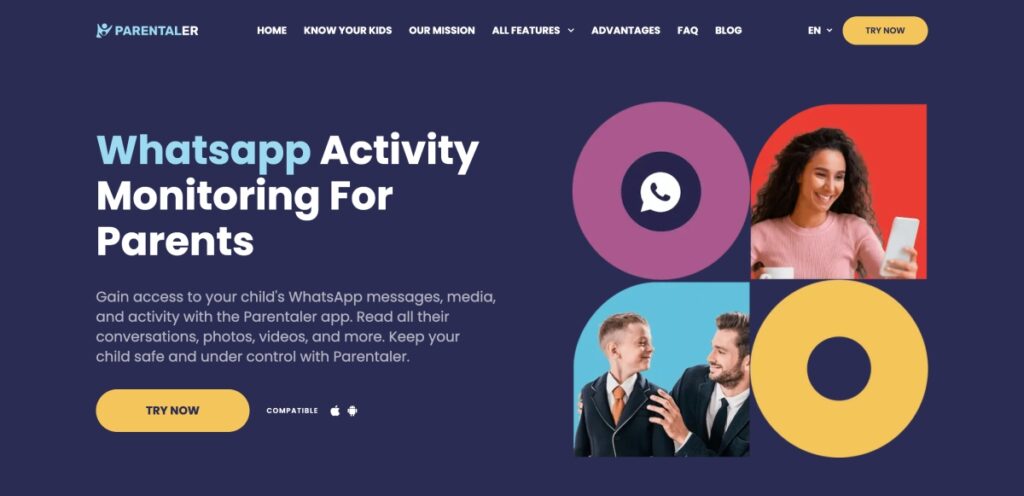WhatsApp is a messaging app created by Meta, a company that owns Facebook and Instagram. A few years ago, both platforms released in-app parental controls in response to a growing concern about children’s safety on social media. But it’s still unknown if WhatsApp will get the same update.
So, while we all wait for official Whatsapp parental control features, you might want to consider third-party tools. We’ll explain how to use them and what else you can do to keep your child safe on WhatsApp in this guide.
Is Whatsapp Safe for Kids?
No, in a word. While WhatsApp is not a typical social media platform, it does pose risks for your child:
- Harmful and explicit content. Unlike Facebook or Instagram, WhatsApp doesn’t automatically remove explicit content. So, there’s a good chance your kids might see something they shouldn’t in private groups or channels.
- Cyberbullying. WhatsApp privacy settings let users send self-destructing pictures and messages. Thus, kids might feel tempted to bully others, thinking there will be no proof of what they did.
- Online predators. It’s not hard for predators to find your child’s account in group chats and channels on WhatsApp. They text kids to trick them into sharing obscene pictures or meeting up in person.
- Scams. Scammers use WhatsApp to share malicious links disguised as app updates, videos, or posts.
The Best Parental Control App for Whatsapp
Because of end-to-end encryption, it’s really hard to access someone’s chat and call history on Whatsapp, so there are only a few parental control tools that can monitor WhatsApp activity. But they do exist.
Parentaler is one of the best parental control apps that can monitor your kid’s activity across all their social media platforms. The “WhatsApp parental controls” feature, in particular, lets you monitor your kid’s call logs, chat history, and contacts in real time. All this information is stored in your online dashboard, which you can access from any browser.
How to Install Parentaler on Your Kid’s Phone
It doesn’t take much time to start monitoring your child’s activity with Parentaler. Simply choose the device your child is using and follow our easy step-by-step instructions.
How to Install Parentaler on an iPhone
- Go to parentaler.com and create your free account.
- Choose “iOS” as the device type you want to monitor.
- Pick a subscription plan that fits your needs.
- When your purchase is processed, open your welcome email. It contains your verification code, a download link, and installation steps.
- The simplest way to install Parenter is via Wi-Fi Sync. Choose “Wi-Fi Sync” and click on the link.
- Download Parentaler on your PC and install it following the on-screen instructions.
- Once the desktop WhatsApp Parental Control app is installed, open it and log into your Parentaler account.
- Connect your child’s iPhone to your PC with the USB cable.
- Follow the instructions from the Parentaler desktop app to complete the installation.
- Disconnect your child’s iPhone from your PC.
- Log into your Parentaler account from any browser. That’s it!
Install Parentaler on an Android phone
- Create your account at parentaler.com
- Select “Android” as the device you want to monitor.
- Choose your subscription plan.
- Open your welcome email from Parentaler on your child’s device. It’ll control your Registration code and a download link.
- Disable Play Protect before installing Parentaler. Then, tap the download link.
- After the download is complete, tap Open.
- Follow the on-screen instructions to install Parentaler.
- Log into your online dashboard from any browser and start monitoring!
Why Choose Parentaler?
We recommend Parentaler because it lets you:
- Monitor your child’s one-to-one and group chats.
- See screenshots of self-destructing messages, pictures, and videos.
- Know who calls your child on WhatsApp and when.
- Add specific keywords to a list and receive alerts when your child uses them in messages.
- Track your child’s real-time location.
- Limit WhatsApp usage time remotely.
Bonus Tip: Configure Whatsapp Privacy Settings
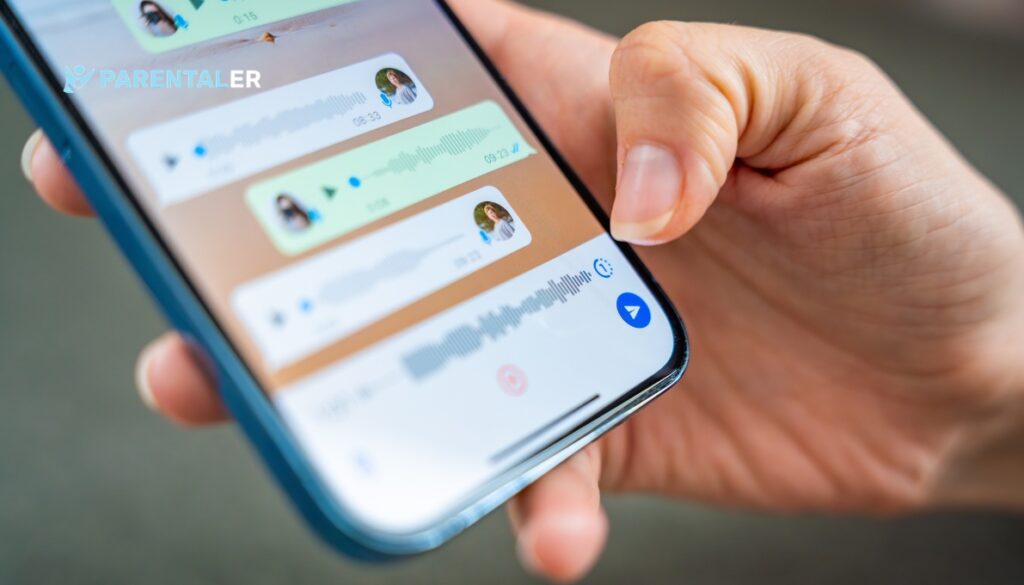
Meta hasn’t yet rolled out the “WhatsApp for kids” app, like they did with Messenger Kids. But you can change some settings to keep your child safe online:
Block Unwanted Contacts
- Tap Settings.
- Choose Privacy.
- Select Blocked.
- Tap “The Add New” button and choose the contacts you want to block.
Hide Online Status
- Go to Settings.
- Tap Privacy.
- Select Last Seen and then choose who can see when your child is online.
Hide Profile Picture
- Tap Settings.
- Go to Privacy.
- Select Profile Photo.
- Choose who can see your child’s profile photo.
Disable Live Location
- Open Settings.
- Tap Privacy, then choose Live Location.
- Exclude specific contacts from seeing your child’s location.
Restrict Other Users From Adding Them to Group Chats
- Tap Settings.
- Choose Privacy, then tap Groups.
- Select who can add your child to groups.
FAQ
Educate your child about the risks they might face on WhatsApp and other social media apps. Explain to them how privacy settings and parental control apps work, why you’re setting them, and what they should do if something makes them feel unsafe. They’ll understand where you are coming from and will be more open to sharing problems with you.
Yes, you can install a parental control app on your child’s device to know what they’re up to on WhatsApp in real time. We also recommend setting WhatsApp restrictions to prevent strangers from contacting your child.
Parentaler is the best parental control app. It monitors your child’s activity across all social media platforms and instant messengers, including WhatsApp. You’ll always know who texts them, what they say, and when they say it.
Conclusion
Meta hasn’t introduced special WhatsApp parental control features yet, so you can’t do much within the app to keep your child safe. The best thing you can do is to consider installing a third-party social media tracking app that supports WhatsApp monitoring, such as Parentaler. Try it now and get peace of mind knowing that your child is protected.