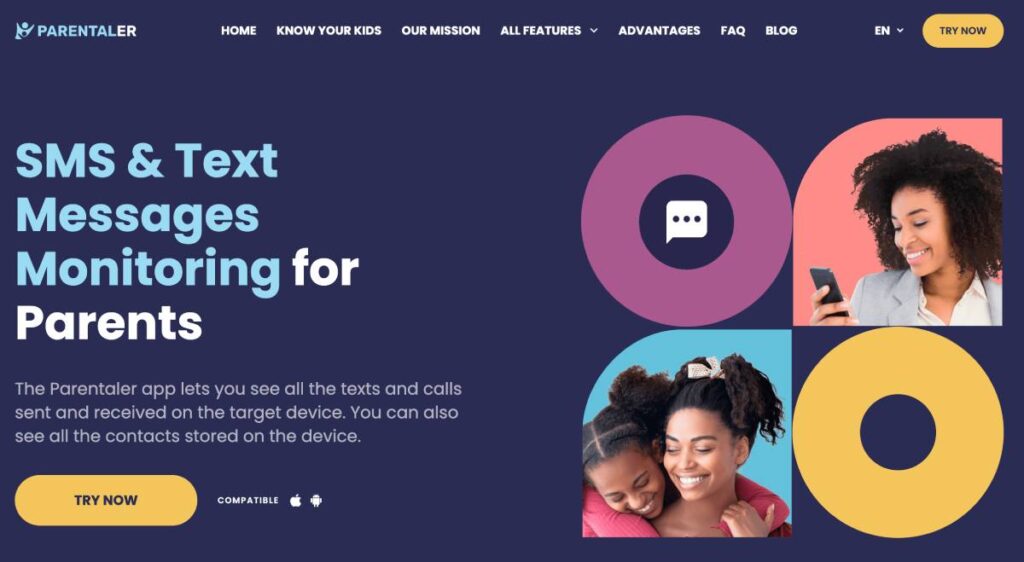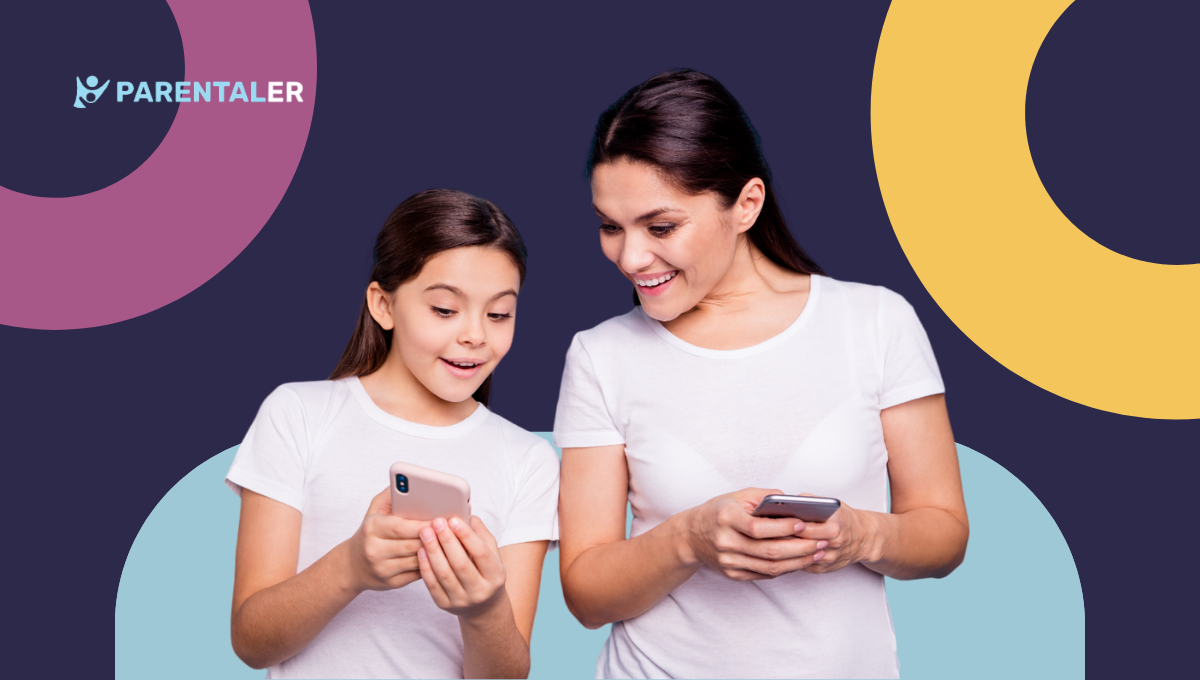
Wondering, “How can I monitor my child’s text messages on iPhone and Android?” Read on to learn the importance of monitoring their messages and the tools to do so. By the end of this guide, you’ll be able to track text messages on iPhone and Android. Let’s get stuck in.
Monitoring Text Messages: iPhone Methods
If your child has an iPhone device, there are two methods you can use to monitor your kid’s text messages. Both allow you to monitor your child’s text messages for free. The first involves using Apple’s iCloud service, while the second method lets you forward text messages to your own iPhone device.
While these methods are somewhat reliable, they aren’t without their complications. Each process requires your child’s device to be an iPhone and in the case of the forwarding option, you will also need an iPhone. Let’s explore the two methods in more detail.
Use iCloud to Monitor Your Kid’s Text Messages
Assuming your child has an iCloud account, you can use this to read their messages and check they’re being safe in their communications. Simply visit iCloud.com and sign in using your child’s Apple ID credentials. If given a prompt, pick the device you’re looking to monitor. Follow any additional prompts and then you’ll be able to read through their messaging history.
There are complications with this method. If your child doesn’t have an iCloud account, this won’t work and you’ll have to try another solution. If your child hasn’t synced their messages with iCloud, it’s not a possibility either. This makes monitoring through iCloud a largely unreliable option in a lot of cases.
Forward Text Messages to Your iPhone
Wondering how you can go about monitoring text messages on iPhone? Forwarding text messages from your child’s device to your own iPhone is simple, but the main complication occurs if you don’t personally use an iPhone.
If this applies to you, then this method is not a possibility and you’ll have to explore other options. If you do have an iPhone, then you can proceed with this plan. Let’s discover how to monitor messages through forwarding together.
Find the Settings app on your child’s iPhone device and scroll down until you find the Messages tab. Select this and you’ll be taken to the Messages settings. Select Send & Receive and sign in with your own Apple ID.
Once you’ve done this, go back to the Messages settings page and turn on the toggle for Text Forwarding. Choose the device and enter the verification code you receive.
See Your Child’s Text Messages: Android Methods
If you’re asking the question, “How can I see my child’s text messages on Android?” then look no further. Here, we’ll explore two different methods for accessing text messages: Google Family Link and the Samsung Cloud.
While each is a useful tool for checking your children are safe, there is a range of issues that make these processes difficult. They both require you to know your child’s private details, such as their phone lock screen password or Samsung Cloud login details. That said, if you meet the criteria needed for these processes to succeed, they are easy-to-follow steps.
View Your Kid’s Text Messages With Google Sync
If your child has an Android device, you can use Google Sync to access their messages. It’s already built into Android phones, so there’s no need to download anything – which is a huge benefit of this option. However, you will need to have access to their device. While the process is quick, you will need their lock screen password to get into their phone.
On your child’s device, swipe down on the screen until the Notifications are displayed. Tap the Settings option, scroll to the very bottom of the screen, then tap Google, then Backup, then Back Up Now. Their messaging history will now be available on their Google Drive, allowing you access from another device.
Track Text Messages on Android with Cloud Account
If your child uses a Samsung mobile device, then you can also try this method of accessing their messages. It’s limited to those types of devices, plus Android devices like Realme, meaning that this process is not suitable for everybody. If it can work for you, then it’s simple enough to follow.
If you’re a Samsung user, visit support.samsungcloud.com and sign into the webpage using your child’s Cloud account details. Follow all the commands that you receive and you’re in. You’ll now be able to read through their conversations and look at shared images and videos.
Monitor Child’s Text Messages without Them Knowing: iPhone and Android Methods
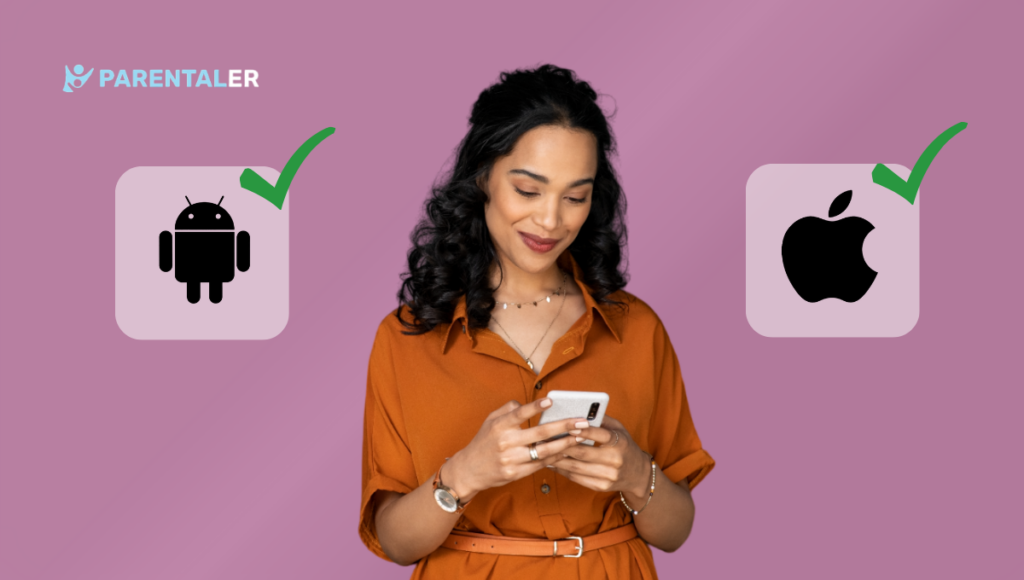
There’s a great text monitoring app for parents, and it’s called Parentaler. It’s quick and easy to install and allows you to monitor your child’s text messages without them knowing – preventing a big argument from erupting around the dining room table.
Parentaler can read all types of messages, including social media conversations and iMessages shared between iPhone devices. Even if your child has sent or received a disappearing message, or if they’ve deleted a text, you’ll have access to these too. It’s a great tool for checking that they’re not at risk from predatory or bullying behavior.
The software supports every operating system and even works on jailbroken, rooted, and brand-new mobile devices.
One in every three children sends over 3,000 texts a month, so there needs to be a reliable text monitoring app for parents to rely on. Enter – Parentaler.
How to Install Parentaler on Your Kid’s iPhone
Text message monitoring for iPhone is easy with Parentaler. It can be purchased, downloaded, and working in just three easy steps.
- Purchase Parentaler subscription
- Log into iCloud or use Wi-Fi Sync
- Start monitoring
Step 1: Purchase Parentaler Subscription
Visit the Parentaler website and create an account. You’ll be asked how long you’d like a subscription plan for: 1 month, 3 months, or 12 months. If you want to use more advanced features, you may need to root or jailbreak a child’s device. Pay the fee, select iOS as the target device operating system, and wait to receive your confirmation email.
The email you receive will include all the instructions you need and more details about your purchase.
Step 2a: Log Into iCloud
Upon selecting that the target device is an iPhone, you’ll be prompted to log in to your Parentaler account. After this, the window will ask you to input the target device’s iCloud account email address and password.
You’ll receive two notifications at this point. The first is sent to the iCloud account holder saying that there was a new login. The second is sent to the target device and contains a code. Enter this code into your Parentaler window. After 20 minutes, you’ll have access to your child’s iMessages and social media chats.
Step 2b: Use Wi-Fi Sync
If you don’t know your child’s iCloud account credentials, don’t fret – you can try the Wi-Fi sync option. Note that you’ll need to be able to access the target device for this method too.
Install the additional Wi-Fi sync app that was included in your Parentaler subscription. Connect the target iPhone to your computer or laptop via a USB cable. Let the app back up the data from the targeted phone, and then you’ll then be able to see their messages in your Parentaler account.
You can disconnect the device from your computer or laptop at this point and will be able to access messages over Wi-Fi. Both your device and your child’s phone will need to be using the same Wi-Fi network, which is highly likely if you live in the same house.
Step 3: Start Monitoring
You’ll now have access to your child’s messaging history, including deleted and disappearing messages.
How to Install Parentaler on Your Kid’s Android Phone
See your child’s text messages on Android with Parentaler. It can be completed in just five easy steps.
- Purchase Parentaler subscription
- Disable Play Protect
- Download Parentaler
- Install Parentaler
- Start monitoring
Step 1: Purchase Parentaler Subscription
To start using Parentaler, you’ll need to purchase a subscription. This can be done by visiting the website and creating an account. Once your account is set up, you’ll need to choose Android as the type of device you’re looking to monitor.
Select how long you’d like your subscription for up to 12 months and make the payment. At this point, you’re now a Parentaler member and will receive an email with further instructions.
Step 2: Disable Play Protect
For the next step, you’ll need to get into your child’s Android device using their passcode. Once you’re on their device, you’ll need to find the Play Store app.
Within this app, select the user symbol in the top right corner. Three lines will appear on the left-hand side for you to select. Scroll down to Play Protect, tap the Settings icon, and switch both toggles that appear to the off setting.
Step 3: Download Parentaler
Now leave the Play Store and find the Google Chrome browser app. This comes preinstalled with all Android devices, but you can download it again if it’s been deleted. Enter the website link that was provided to you during the purchase process, confirm you’re a human, and sit patiently while the download finishes. It shouldn’t take too long.
If you receive a prompt to allow the installation to happen, you’ll need to accept this. Otherwise, Parentaler won’t download.
Step 4: Install Parentaler
When asked to grant Parentaler access to different features, tap Allow. Enter the registration code that you received in your subscription email and complete the installation process.
Step 5: Start Monitoring
You’ll now be able to see your child’s messages, as well as shared images, videos, and GIFs.
Importance of Monitoring Your Kid’s Text Messages
There’s an ethical debate around the decision to monitor your kid’s text messages, but it’s important to know that there are valid reasons for doing so. It can seem like an invasion of their privacy, but we think it’s justified if you have a genuine concern for their physical or mental well-being and safety.
It’s also worth noting that it’s legal to track the messages of those in your care below the age of 18 – and for good reason. Children aren’t necessarily in the best position to safely navigate the dangers of the online world, and it can be helpful for an adult to be overseeing their communications.
By monitoring their text messages, you can ensure that they’re not at risk of being bullied. You’ll quickly spot if they’re being targeted and can use this knowledge to support them.
Alternatively, you may find that they’re at risk from predatory behavior or sexual exploitation. It’s a disturbing reality that there are lots of dangerous people out there who target vulnerable young people. By checking your child’s messages, you can spot dangerous behavior immediately and step in to keep your kid safe.
FAQ
As outlined in this article, there are multiple methods through which you can monitor your child’s text messages without alerting them to your actions. You can sync their messages through Cloud services, Wi-Fi syncing, and apps like Parentaler.
Parentaler is on hand to give you access to your child’s deleted texts. Nothing is ever lost forever, and expert apps like this one can delve into your child’s message history for communications that they thought they’d deleted.
Parentaler – the text monitoring app for iPhone – lets you read your child’s iMessages and social media chats when you’re both on the same Wi-Fi network. This is an effective way to see what your child is up to online.
Conclusion
If you’re anxious about your child’s safety while using messaging services, you’ll find peace of mind when monitoring their device. There are multiple free-of-charge options including iCloud and Google Family Link to consider, but for a reliable service, the best practice is to use Parentaler.