
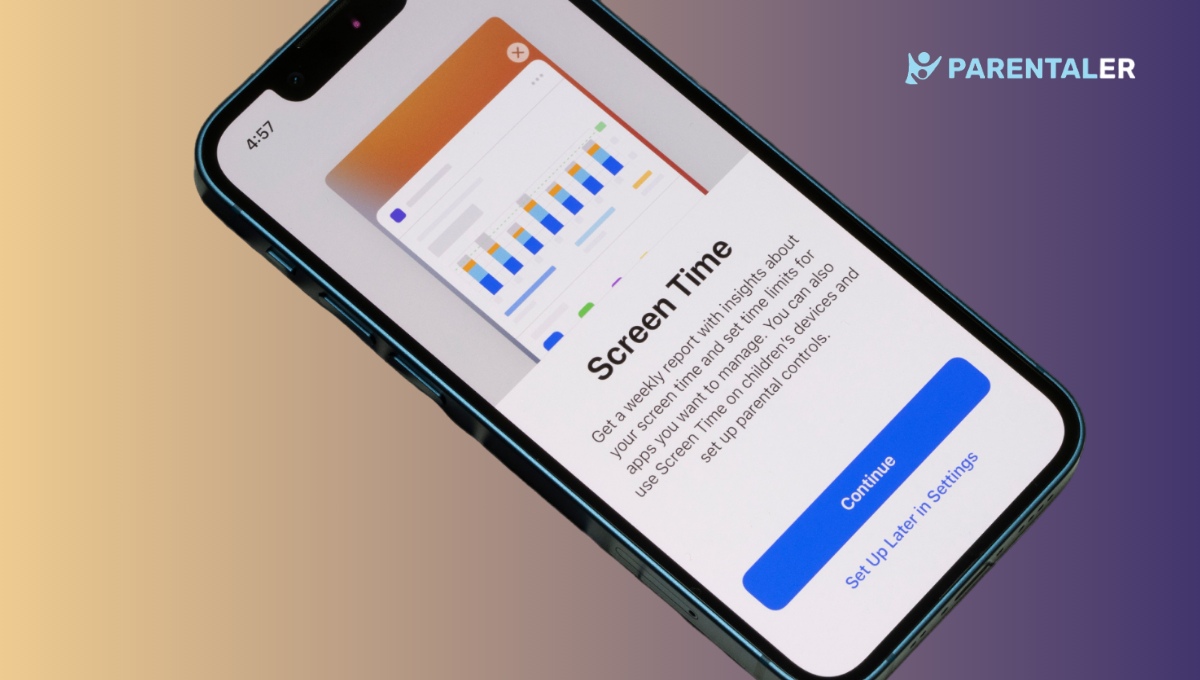
Will the next generation of children be addicted to gadgets? Is there a chance to return them to the book in their hands? It seems that there are children everywhere, and each of them has a phone, a tablet, or a smartwatch that they are constantly looking at. Even in the classroom. Dining table. Children’s playground. Even on family walks.
But this is not bad. Most adults also always have a gadget with them. The challenge is to ensure that screen time is used effectively so that it does not interfere with basic skills such as reading, writing, and communication.
But there are a few simple tricks you can use to do it in the most natural way.
Way 1. Set Clear Limits
Two rules: be sincere and have a dialogue. This means that you should try to negotiate with them, but at the same time, set clear rules about the amount of time your child can spend in front of the screen each day.
Here are some tips on how to do this without too much stress on both sides:
- Involve Your Child: Remember yourself as a child. Here you are playing with your friends in the yard, but your parents call you back to do boring lessons and sit with an uninteresting book. It was not your wish. It felt like a punishment. Your task is to do the opposite. Agree with the child, listen to him. What is the reason for its constant sticking in the phone? What else would she be interested in doing? Try these alternatives together.
- Take Age and Developmental Needs into Account: A recent study found that children between the ages of two and five should only have one hour of screen time each day, while those between the ages of six and eighteen should only have two hours.
- Be Consistent: If you give them a few minutes one day and then nothing at all the next week, you can’t expect them to learn. Screen time is no different. Maintaining consistency is essential.
- Try a Timer: Tell your youngster when it’s time to put down the gadget by setting a timer for the designated amount of time.
Way 2. Use Parental Controls
Fact: you can’t find the same parental control apps. Some of them are compatible only with Androids or iOS, others only show you location or social media. So, if you want to see something comprehensive, it’s time to try Parentaler.
Why Parentaler?
This full-featured app with a :
- App Blocking: If you’re concerned about your child spending too much time on gaming apps like Fortnite or Roblox, you can use Parentaler to block these apps during certain hours (e.g., school hours) or altogether.
- Website Filtering: To prevent your child from accessing inappropriate websites, you can use Parentaler to block sites with adult content, gambling, or violence.
- Monitor Social Media Usage: This feature allows you to review the platforms they use, the friends they interact with, and the content they share.
- View Photos and Videos: Parentaler allows you to see the media content they engage with, helping you identify any potentially harmful situations or peer pressure they might encounter.
- See Browser History: Take a look at your child’s browser history to keep up to date with the websites they’re visiting online.
Way 3. Use Built-In Apps
Both Apple and Android devices have tools built in that let you set restrictions on app activity, monitor screen time, and adjust settings to fit your entire family’s needs.
iOS Screen Time
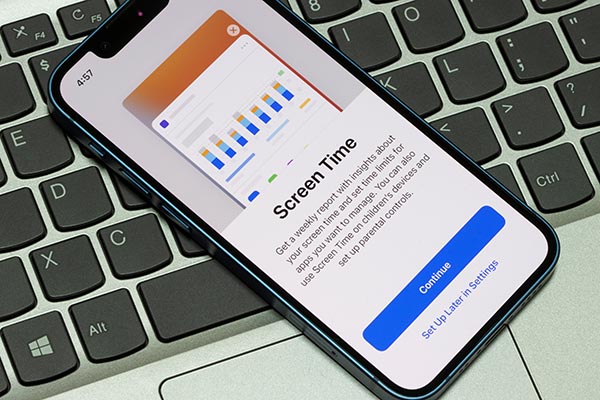
Apple has a feature called Screen Time that lets parents watch over and control their child’s device usage. Just a technicality: you and your child have to use an iPhone or iPad to get access. But reviews say this app gets results on A+.
You can set daily limits for certain apps like games or social media, schedule downtime (when you can only use certain apps for learning) and view detailed reports on how much time your child spends on their device.
If you switch on Family Sharing, you can manage your child’s settings straight from your device, which makes it easier to keep track of how long they spend on it.
Android Digital Wellbeing
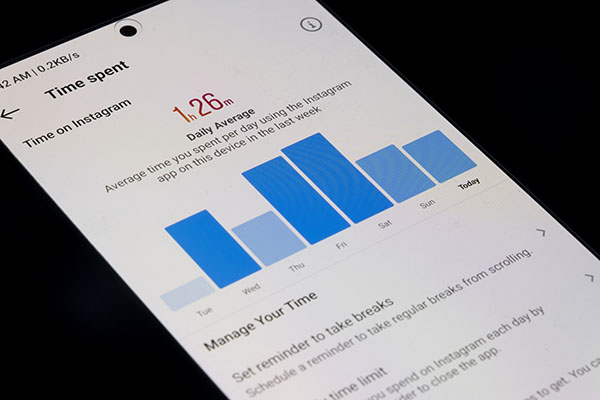
Android devices have some neat features that help parents supervise their kids’ screen time. You can see how frequently they use each app and set time limits for individual apps. You can also switch on Focus Mode, which pauses any distracting apps at pre-set times, helping your kids to focus on homework or family activities.
Conclusion
It’s always best to stick to reliable methods when it comes to getting an accurate screen time. Just a flag: some free apps could end up harming your or your loved ones’ devices.
That’s why we designed Parentaler, which is superb at keeping track of what your child is searching for and doing online. It can also block unwanted content and monitor their social media.
Together, these strategies can help your child grow and thrive in the always-on world while still enjoying all the great things it has to offer!




