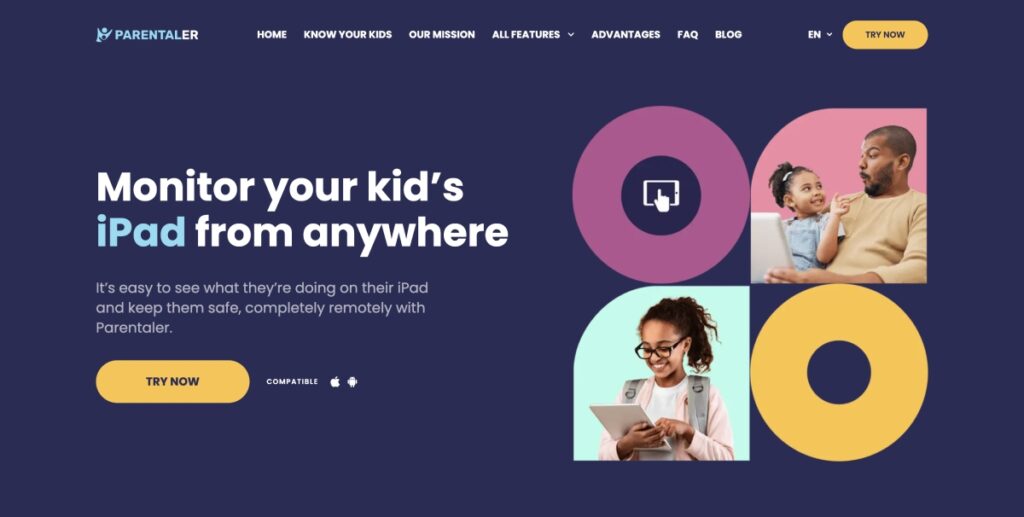Protecting your child’s online activity has never been more critical. iPad parental controls are essential tools that help you monitor and limit what your child can access on their device.
Understanding how to set up parental controls on an iPad can give you peace of mind, knowing that your child is safe from inappropriate content and overuse of their screen time.
You’re not alone if you’re wondering how to put parental controls on an iPad.
Many parents struggle with this, but with the proper guidance, you can easily set up Apple iPad parental controls to suit your family’s needs.
This guide will walk you through the steps to secure your child’s iPad and explore the best methods available, including using built-in settings and third-party apps like Parentaler.
Can Parents Remotely Control Their Child’s iPad?
Parents can remotely control their child’s iPad using a combination of built-in settings and third-party apps.
Enabling parental controls on an iPad allows you to limit app usage, block explicit content, and even set time restrictions on when the device can be used.
This control can be managed directly on the iPad or remotely via another Apple device linked to the same family account.
Remote control benefits parents who want to ensure their child uses the iPad responsibly, even when they’re not around.
Important: While you can manage many settings remotely, some functions, like installing third-party apps for enhanced control, may still require physical access to the iPad.
2 Best Ways to Set Parental Controls on an iPad
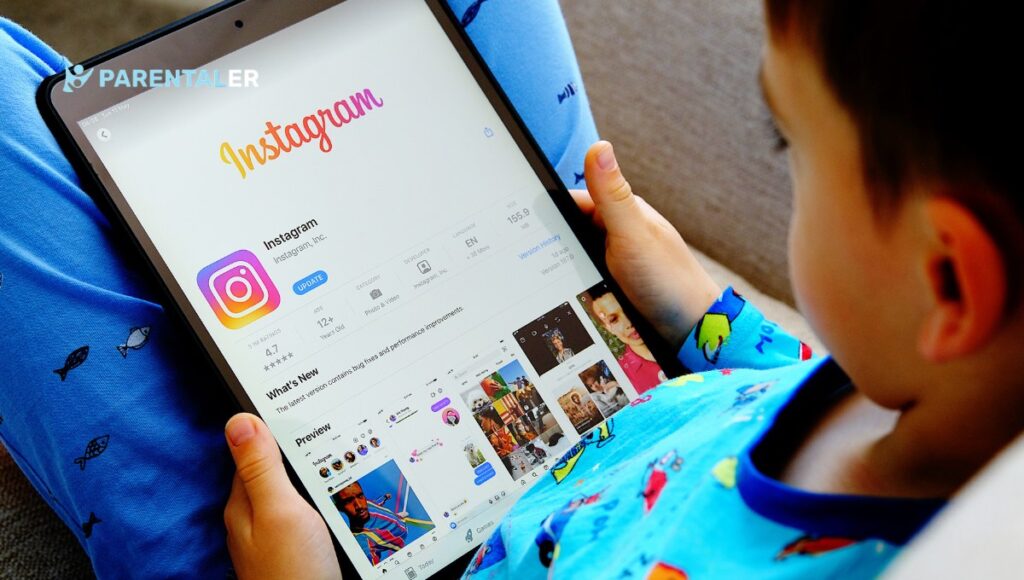
Two primary methods to set up iPad parental controls are using the device’s built-in settings or opting for a third-party app like Parentaler.
Both methods have their advantages, depending on the level of control you require.
Use iPad Settings (Physical Access Needed)
The most straightforward way to set parental controls on your iPad is to use the built-in settings.
This method requires physical access to the device but offers a robust set of tools for managing your child’s usage.
- Set Up Screen Time: Screen Time allows you to monitor and control how much time your child spends on different apps and websites. You can limit specific apps or categories daily, like social media or games.
- Set Communication Limits: This feature lets you control who your child can communicate with during certain times. For example, you can restrict contacts during downtime or after bedtime.
- Prevent App Store Purchases: You can prevent your child from making unauthorized purchases by setting up purchase restrictions. This feature requires your approval before any transaction can be completed.
- Block Websites: You can block specific websites or categories of content that you find inappropriate for your child. The iPad allows you to create a custom list of blocked websites or choose from pre-configured categories, such as adult content.
- Prevent Explicit Content: You can prevent access to explicit content in music, podcasts, movies, and TV shows with iPad settings.
Note: These settings are customizable and can be adjusted as your child grows or their needs change. Regularly reviewing and updating these settings can help maintain a safe online environment for your child.
Top Choice – Parentaler iPad Parental Control App
Parentaler is an excellent choice for parents who want more advanced control without needing constant physical access to the device.
This app offers comprehensive monitoring and control features beyond what the iPad’s built-in settings can provide.
Parentaler allows you to:
- Monitor your child’s online activity remotely.
- Set time limits and block apps without needing physical access.
- Track the iPad’s location in real time.
- Receive alerts for suspicious activity or breaches of your set parameters.
This app is handy if your child uses their iPad in different locations, such as at school or a friend’s house.
Pay attention: Unlike built-in controls, third-party apps like Parentaler require a subscription but offer unparalleled flexibility and oversight. You need one-time access to install the software, and you’ll have complete control from now on.
How to Put Parentaler on iPad
Installing Parentaler on an iPad is straightforward and can be done without physical access. Here’s how you can set it up:
- Sign Up for Parentaler: Create an account on the Parentaler website. Then, choose a subscription plan that suits your needs.
- Install the App: Follow the instructions provided by Parentaler to install the app on your child’s iPad. This usually involves sending a download link to the iPad via email or SMS.
- Configure the Settings: Once the app is installed, you can configure the settings directly from your Parentaler dashboard. You can set time limits, block apps, and monitor your child’s activity in real-time.
- Monitor Remotely: All monitoring and control can be done remotely from your Parentaler account after installation.
Why Choose Parentaler?
According to a study by Pew Research Center, 70% of parents expressed concern about their children’s screen time.
With the right controls in place, you can help ensure your child’s iPad use is both safe and balanced.
Parentaler offers several advantages that make it a top choice for iPad parental controls:
- Ease of Use: Parentaler is user-friendly and designed to be easy for parents to navigate. Even those who are not tech-savvy will find it simple to set up and use.
- Remote Access: It is invaluable to be able to control and monitor your child’s iPad remotely. Parentaler allows you to monitor your child’s activity without needing constant physical access to the device.
- Comprehensive Monitoring: Parentaler limits content and screen time and allows you to monitor app usage, browsing history, and even location. This comprehensive oversight ensures your child’s online safety.
- Customizable Alerts: You can set up alerts for specific activities or breaches of rules, ensuring you’re informed immediately if something concerning occurs.
Important: While Parentaler offers extensive control, balancing security with trust is essential. Regularly discuss with your child why these controls are in place to foster understanding and cooperation.
Frequently Asked Questions
Yes, several apps offer iPad parental controls, such as Parentaler.
These apps provide advanced features, such as remote monitoring, time limits, and activity tracking, that go beyond the built-in Screen Time settings.
Parentaler, for example, allows you to control your child’s iPad remotely, monitor their online activity, and receive alerts for suspicious behavior.
It is an excellent tool for parents who want comprehensive oversight.
You can monitor your child’s iPad activity using Screen Time, which provides a summary of app usage and screen time.
For more detailed insights, apps like Parentaler let you track app usage, web history, and even social media interactions.
These tools help you stay informed about your child’s online behavior, ensuring they are safe and using their device responsibly.
Use the Screen Time feature on an iPad to lock specific apps. To set limits on apps or categories, go to Settings > Screen Time > App Limits.
You can also use Downtime to restrict access to all apps except those you allow.
For more flexibility, apps like Parentaler enable you to remotely lock apps and set time restrictions, providing more control over your child’s device usage.
Conclusion
Setting up parental controls on an iPad ensures your child’s online safety.
Whether you use the built-in settings or opt for a third-party app like Parentaler, it’s essential to stay involved and informed about your child’s digital life.
Remember, learning how to turn on parental controls on an iPad is just the first step; maintaining an open dialogue with your child about online safety is equally essential.
Protecting your child requires vigilance and the right tools.
Personal Experience: As a parent, I’ve found that combining both built-in settings and a third-party app like Parentaler offers the most comprehensive protection. It’s not just about controlling access; it’s about guiding your child toward responsible digital citizenship.