
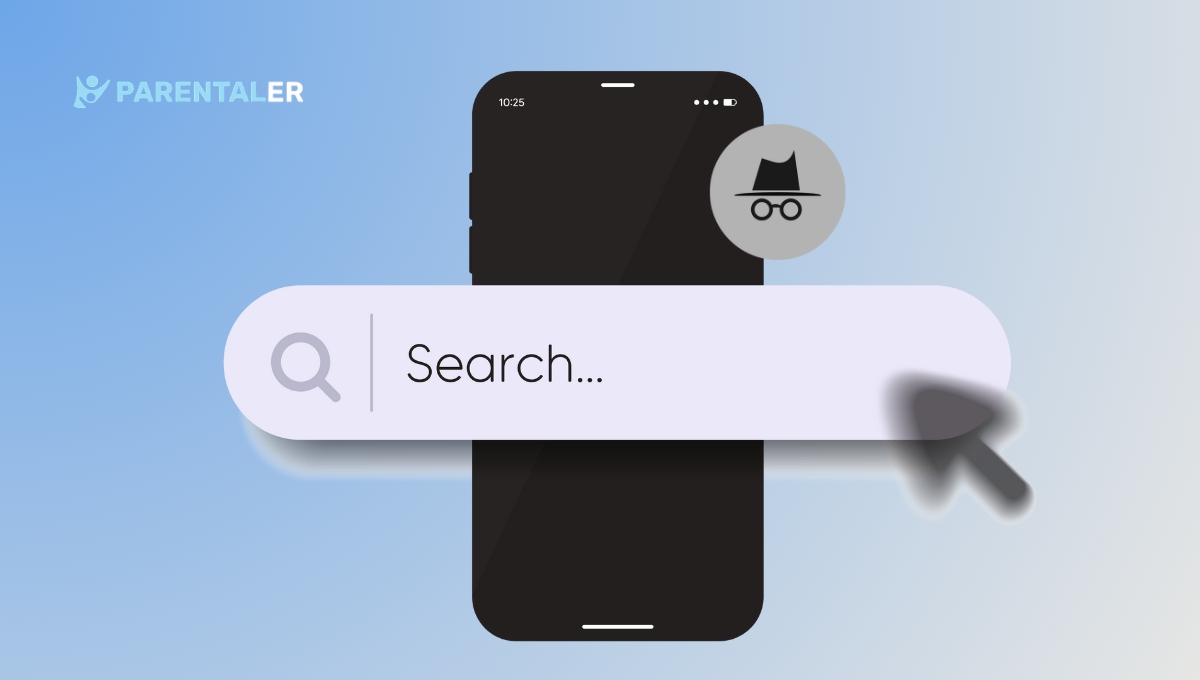
Browsing privately in incognito mode has become a popular option on Android devices, but sometimes parents want to keep an eye on what their kids are exploring online.
Studies show that 80% of kids have accessed the internet on mobile devices, and a portion of that time is spent browsing privately (Pew Research Center).
In this guide, I’ll walk you through how to see incognito history on Android, with easy steps and tools, and even a recommendation for the best app to do this.
How to Tell if Someone Uses Incognito on Android?
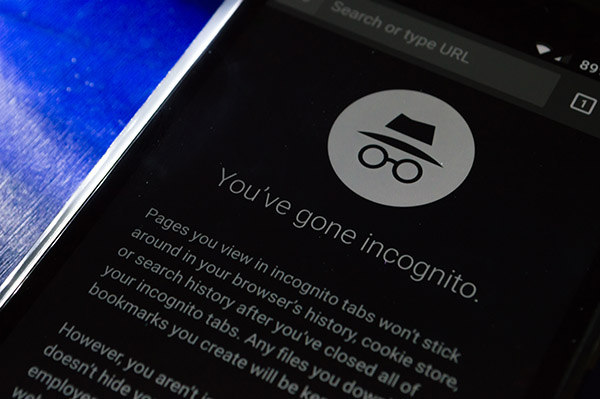
Wondering if someone has been browsing in incognito mode on their Android device?
While incognito doesn’t leave a typical browser history, there are a few signs that can help you figure it out.
For one, if you frequently notice open browser tabs labeled “New Incognito Tab,” it’s likely they’re using private browsing.
Additionally, if you go to the browser’s history section and find it empty despite knowing they were online, incognito mode could be the reason.
These signs alone don’t prove anything, but they can give you a clue.
Can You See Incognito History?
Is it possible to see incognito history? Yes, but you can’t just open it up in the regular history section.
Learning how to see incognito history requires specific steps or tools that reveal what was accessed in private browsing.
The good news is there are ways to view incognito history on Android without app or needing to root the phone or install intrusive software.
With tools like DNS history checking or parental control apps, you can gain insights into what’s been browsed privately.
View Incognito History on Android via Parentaler
The browsing history tracking is a great tool to monitor web activity on the target device, including websites visited.
It captures timestamps and frequency of visits, so you can see the user’s online behavior.
This is especially useful for parents to make sure their kid’s internet use is safe and responsible.
Also, it has options to block specific websites, so you have more control over the content on the monitored device.
It’s an effective solution for those looking to stay informed about browsing habits and maintain a safer digital environment.
How to Install Parentaler to See Incognito History on Android?
Installing Parentaler is simple, and it only takes a few steps:
- Go to the Parentaler Website: Head over to their official site and sign up for an account.
- Download and Install the App: Follow the on-screen instructions to download and install the app on the Android device.
- Set Up the Account: Once installed, log in to your Parentaler account and follow the setup steps to link the device.
- Configure Browsing History Tracking: Enable the browsing history tracking feature. Parentaler will now monitor all internet activity, including incognito sessions.
- View the History: Access the account dashboard anytime to check incognito history on Android.
With Parentaler, you can see an organized breakdown of all websites visited, even if they were opened in incognito mode.
This app is an excellent choice for parents wanting a clear picture of their child’s browsing habits.
Check Incognito History via Chrome Extension
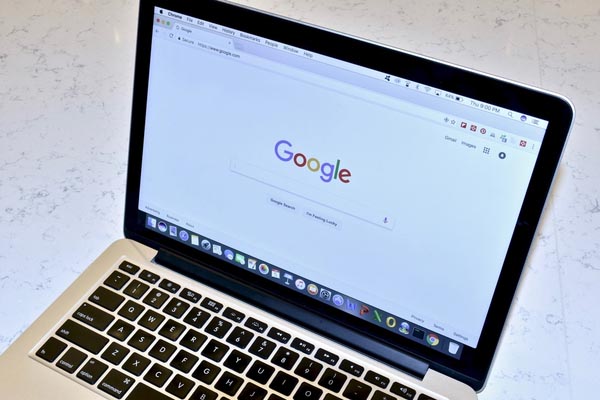
If you’d prefer a different method, there are Chrome extensions that can track browsing activity on Android devices.
View incognito history on Android by using tools that pair with Chrome to log private browsing.
One reliable option is AirDroid, which has a helpful parent-control feature.
To use a Chrome extension:
- Install the AirDroid Parent Control Extension: Install AirDroid’s Chrome extension on the device to monitor browsing.
- Enable Incognito Monitoring: Configure the extension settings to track incognito browsing.
- Access History Records: Log in to the AirDroid account on your device, and check the browsing records to see incognito history.
See Incognito History via DNS – Tech-Savvy Option

For those familiar with network settings, checking incognito history through DNS logs can be effective.
DNS (Domain Name System) records keep a log of every website requested by a device, regardless of incognito mode.
However, this method requires access to the DNS server that the Android device uses.
- Access the Router or DNS Server: You’ll need to log into the DNS server or router that handles your device’s internet traffic.
- Find the DNS Log Section: Look for a log that records DNS requests. Every website visited, even in incognito mode, leaves a DNS trace.
- Analyze the Records: Review the DNS records to find incognito history on Android. Each entry will show the time and website requested, so you’ll know what was accessed.
This approach is more technical but can be an option if you’re comfortable working with network logs.
Conclusion
When it comes to tracking private browsing on Android, you have several tools and methods at your disposal.
From using Parentaler, an app designed for parents, to DNS logs and Chrome extensions, each approach has its own advantages.
With Parentaler, however, you have a reliable, easy-to-use solution that keeps track of both standard and incognito browsing in one convenient dashboard.
Now that you know how to see someone’s incognito history, you can stay informed about what’s happening on the devices in your home and ensure safer, more responsible internet use for everyone.




