

It is true that social media platforms like Twitter immensely shape our children’s lives. However, there’s all sorts of content online. And that’s why 46% of parents worry about their children viewing explicit content on social media.
With the vast amount of material shared daily, parents must understand how to manage and control the exposure of Twitter sensitive content to their kids. So, let’s find out how you can monitor your child’s exposure to sensitive content on Twitter.
What Is Twitter Sensitive Content?
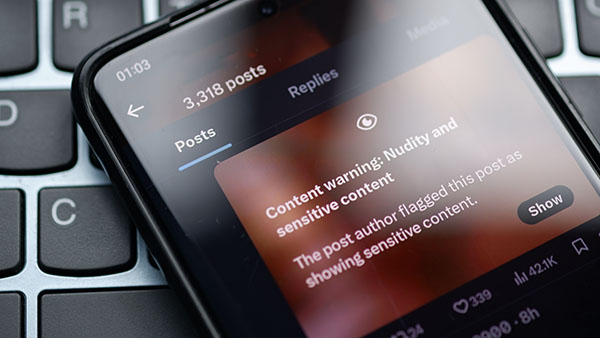
According to Twitter, media that can include violent or pornographic material is considered sensitive content. This contains explicit sexual content, graphic violence, and other things that may be offensive or upsetting to certain people. To avoid unanticipated exposure, Twitter automatically adds Twitter Warning Sensitive Content. Depending on their choices, users can decide whether to watch it or not.
In the first half of 2024, Twitter said it removed or labeled over 10.6 million posts for policy violations, many of which contained sensitive information. With so many harmful messages, it’s essential to know how to change sensitive content on X settings.
How to Check Twitter Sensitive Content Settings
To ensure your child isn’t exposed to inappropriate material, reviewing and adjusting Twitter’s sensitive content settings is essential. Please note that this approach necessitates having physical access to their account. Here’s how to change sensitive content on Twitter:
- Open the Twitter app or visit x.com and sign in.
- Click on the profile icon and choose “Settings and Privacy.”
- In the settings menu, tap “Privacy and Safety.”
- Scroll to the “Content you see” section. Here, ensure that the option labeled “Display media that may contain sensitive content” is off.
How to Change Privacy and Safety Settings on Twitter
Beyond controlling X sensitive content setting the platform offers various privacy and safety settings to enhance user experience and security. To modify these settings:
- Access Privacy and Safety settings: From the “Settings and Privacy” menu, select “Privacy and Safety.”
- Explore available options: Here, you can manage settings such as:
- Protect your Tweets: This ensures that only approved followers can see your child’s tweets.
- Photo tagging: Decide who can tag your child in photos to manage Twitter sensitive content setting.
- Direct Messages: Manage who can send direct messages to your child.
- Discoverability: Choose whether your child’s account can be found via their email or phone number.
Control Your Child’s Social Media Usage With Parentaler
There’s no denying that adjusting Twitter content settings is beneficial. But nothing compares to the peace of mind that comes with having something specifically designed to monitor your child’s internet usage. For that, there’s Parentaler! It’s a parental control program that provides information on your children’s online activities.
You may link your dashboard to your child’s social media profiles with the app. In this way, you can monitor their online interactions and content engagement. That’s how you can make sure you know what they’re seeing and can step in if needed.
How to Use Parentaler?
Since Parentaler isn’t available on the Google Play Store, you have to download it from the official website for Android. Here’s how to do it to view sensitive content on Twitter that your kids are accessing:
- Head to the Parentaler website and sign up for an account. The same login will be used to access the monitoring dashboard.
- Once logged in, go to the download section and get the APK file. Download it directly from the site.
- After downloading, find the APK file in your phone’s downloads folder and click to install. If asked, enable “Install from Unknown Sources”.
- Open the app and sign in using the credentials you created earlier to see explicit content on Twitter that your kids may be viewing.
- The app will request various permissions to fully access the monitoring features. Accept them so the app can track messages, browsing history, location, etc.
- Once permissions are granted, the app collects data, which you can view from your Parentaler dashboard.
Unlike Android, Parentaler for iPhones doesn’t require direct installation. Instead, it works by syncing with iCloud. Here’s how to check the kind of Twitter show sensitive content to your kids:
- Visit the Parentaler website and log into your account.
- Under the ‘Setup’ tab, choose the iOS installation option.
- To sync with the target iPhone, enter the iCloud login details of the device you want to monitor. This allows Parentaler to retrieve messages, call logs, and other data without physical access.
- After a short syncing period, all collected data will appear on your Parentaler dashboard.
Final Thoughts
Putting up with the intricacies of social media can be a task for both parents and children. By knowing how to change privacy and safety settings on Twitter and leveraging tools like Parentaler, you can make a protected online environment for your child. Regularly reviewing these settings and staying engaged with your child’s digital life will help ensure they have a positive and secure experience on social media platforms.




