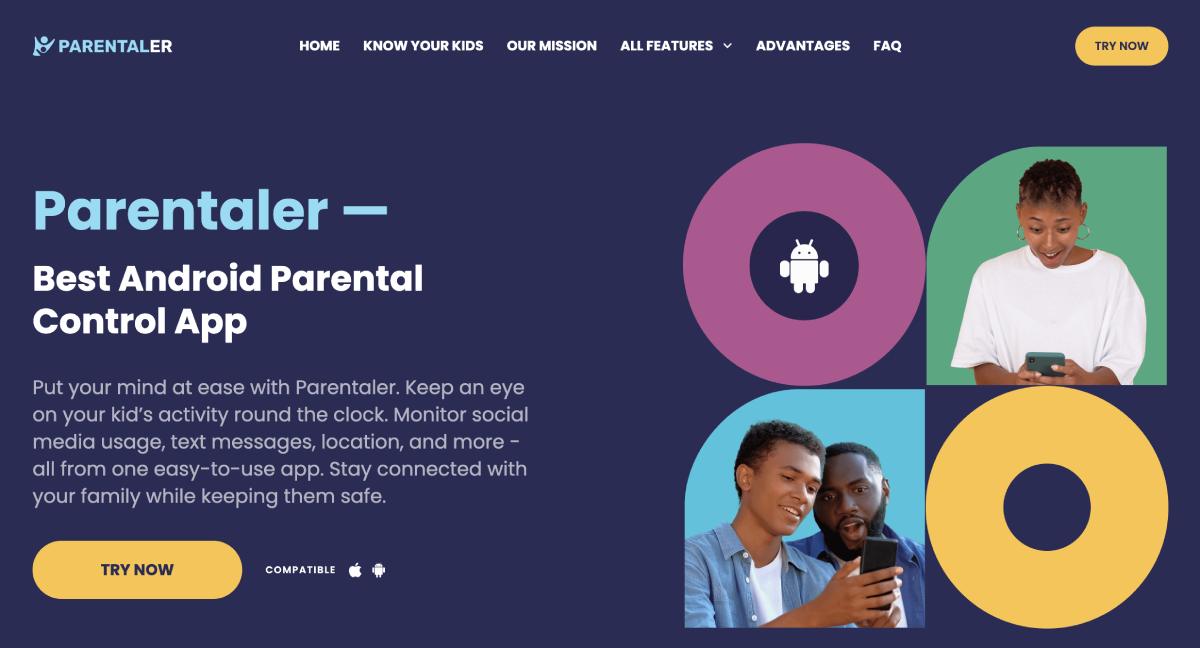Privacy is everyone’s right. But did you know that a whopping 72% of children all over the world have experienced at least one type of cyber threat online? At a time when over 90% of children above 8 have access to the internet, this figure is extremely disturbing. But what’s even more surprising is if, as a parent of the 21st century, you don’t know how to remotely access a phone.
In this article, you will learn how to remotely access an Android phone, but without your child or even teen figuring it out!
Can I Access Someone Else Phone Remotely?
Accessing someone’s phone without their permission might not be ethical. But the concern is the safety of your kids, you, as a parent, can access their phones. Cyberthreats, cyberbullying, and phishing attacks are a few of the dangers that a child or a teen faces online.
Parentaler is one of the best solutions that can help you gain remote access to a cell phone and keep tabs on what the person is doing on their phone.
If you’re not a concerned parent, here are some of the other common reasons why you’d want to gain remote device control to someone’s cellphone:
- To keep an eye on your partner.
- To monitor your employees.
- To keep the company safe from data breaches.
If your situation demands that you monitor someone else’s activity on their phones, Parentaler should be your first choice.
How to Start with Parentaler?
Parentaler is one of the most trusted solutions for parents because it offers a wide variety of services. With free options, you might only be able to gain access to one’s iCloud or Android files. But with Parentaler, you unlock a lot of features when you access a phone remotely.
Sign In on the Parentaler Website
When you first visit Parentaler’s website, you get a list of questions to answer. These questions are nothing but a way to recommend the best Parentaler apps for you. If you’re not sure about the process, here is the list of questions that you will be asked before you can remote access devices.
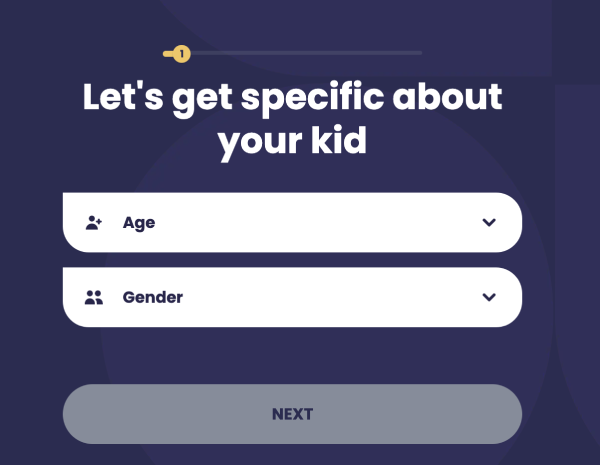
For example:
- What is your child’s name?
- What is the purpose of using the application?
- Have you noticed any signs that your child may be hiding something from you, becoming secretive, or withdrawing?
- Do you think that your child should spend less time on the phone and/or playing games?
- Do you want to protect your child from visiting 18+ sites?
- Are you sure that you know all of your child’s online pen pals, and that they are not hiding anyone from you?
- Does your child get home safely?
- Would you like to be notified about your child’s whereabouts or if your child is in a place where he/she is not allowed to be?
- Would you like to know all the phone numbers for calling and texting your child?
You can choose to answer these questions with a ‘Yes’, ‘No’, or ‘I can’t answer the question’. Once you answer all the questions, Parentaler will recommend the best feature match for you that will allow you to remotely access Android phone. Some of these features also allow you to remotely control the Android phone from another phone, such as restricting specific sites.
Choose the Subscription Plan and Purchase
Under the best-recommended features, you will see a button that allows you to choose your plan. Parentaler offers two plans: The Standard Plan and the Family Kit. You can subscribe to the Standard plan for 1 month, 3 months, or a year. You get the best deal when you subscribe to a yearly package.
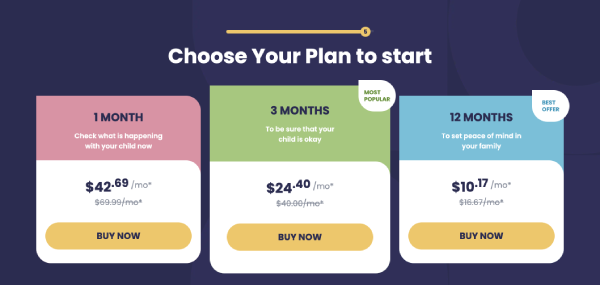
The Family Kit is for accessing three devices at once. Although the plan is more expensive than the Standard Plan, you get the option to choose a yearly package and save a lot per month.
Install Parentaler on Target’s Android Phone
Once you have subscribed to the plan, you will have to gain access to the target phone. The installation process starts with disabling Play Protect and ends with activating the spy software with a registration code that you will get after the subscription.
Here is a step-by-step guide to help you with the installation:
Disable Play Protect
- Take the phone you want to monitor and ensure it is unlocked and connected to the Internet.
- Go to Play Store > select the three lines button in the upper left corner or the profile icon in the upper right corner.
- Select Play Protect > Settings (the cogwheel icon in the upper right corner) > turn off Scan device for security threats. This will allow you to download the Parentaler installer on the phone without any security notifications.
Download the Parentaler Installer
- Download the file you get after the subscription. Once you visit the link, select Install > Open.
- Press Let’s Start and Continue.
- Enable the Parentaler app to access the phone by enabling the toggle in the settings.
- Then return to the main screen to continue with the installation.
- In the opened settings named Enable Framework Update Service: Press Ok > Installed Apps > Framework Update Service.
- Turn on both toggles on the screen.
- Allow the app for permissions
- Keep following the instructions till you reach the registration code.
- Input the registration code you receive after the subscription.
- Complete the installation
Erase Traces
The last and most crucial step to make sure that you’re removing all traces of the spy app is to erase the traces. The first step is removing the installer, and the following steps involve removing the bt.apk file, clearing the browsing history, and the cache.
- To clear the browsing history, go to the browser you used to download the Parentaler installer. From the three dots in the upper right corner, head to > Settings > Privacy and security > Clear browsing data > Clear data.
- From the File Manager, head to Downloads > delete the bt.apk file.
- Go to Settings > Apps & notifications > See all apps > Google Play Store > Storage & cache > Clear storage > Clear cache.
All Set Up! You Got Full Remote Access
With the installation complete, you can now remote access Android phone and monitor your child’s device from your own phone or PC.
What Else Can You Do with Parentaler?
Parentaler offers more than just access to your child’s call logs and message history. Here are some other extremely valuable features that you can get:
- Keep an eye on all social media platforms including Kik, Instagram, WhatsApp, Telegram, Snapchat, Skype, Facebook, Hangouts, Viber, Line, and Tinder.
- Geofencing alerts allow you to set restricted boundaries and keep an eye on where your child is going.
- With your Parentaler remote controlling android tablet, you can block websites, apps, and games. You can even restrict access to certain Wi-Fi connections.
- The screen recorder allows your Android remote access to all their activities.
- Keylogger allows you to create a list of restricted keywords. If they use these keywords during their searches or in their messages, you will be alerted.
Additional Way to Remotely Access an Android Phone
The TeamViewer app is also a way to remotely access an Android phone. But the drawback is that this kind of monitoring is not discreet. The app icon is visible on the screen; thus, you can access the phone only with their consent. Also, it’s not working if the phone is blocked and a session ends if the phone is restarted. However, it may still work out as an alternative solution:
- Open your TeamViewer.
- Go to the Remote Control tab.
- Enter the remote device’s TeamViewer ID and Connect.
- Enter the password displayed on the remote device’s TeamViewer and press Log On.
- Done! You are now connected to the remote device.
Conclusion
Now that you know how to access Android phone remotely and how to control another phone from your phone, we hope it will help you maintain a watchful eye on your kids and make sure they are not involved in harmful activities or become victims of cyberattacks.